How to Recover Deleted Emails in Gmail, Outlook, and Yahoo! Mail
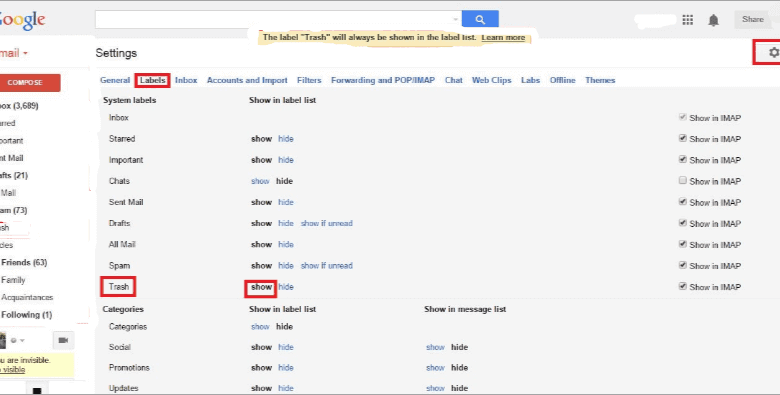
We’ve all been there accidentally deleting an important email and frantically searching for ways to recover it. Fortunately, most popular email services like Gmail, Outlook, and Yahoo! Mail have features in place to help users recover deleted emails. In this article, we will guide you through the steps to recover deleted emails in these three widely used email platforms.
Recovering Deleted Emails in Gmail :

Gmail offers an easy and efficient way to retrieve deleted emails. Follow these steps to recover your deleted emails in Gmail:
Step 1: Go to Gmail.com and sign in to your account.
Step 2: Once you’re in your inbox, look for the “More” option in the left-hand sidebar. Click on “More” to reveal additional options.
Step 3: From the expanded list, click on “Trash.” This will open the Trash folder, where all your deleted emails are temporarily stored.

Step 4: Locate the deleted email you want to recover and select it by ticking the checkbox next to it.
Step 5: After selecting the email, click on the “Move to” button located at the top of the screen. From the drop-down menu, choose the folder where you want to move the recovered email (e.g., Inbox).
Step 6: The email will now be restored to the selected folder, and you should be able to find it back in your inbox.
Recovering Deleted Emails in Outlook
Outlook, part of Microsoft’s Office suite, also provides a straightforward process to recover deleted emails. Follow these steps to retrieve deleted emails in Outlook:
Step 1: Sign in to your Outlook account at outlook.com.
Step 2: In the left-hand navigation pane, click on the “Deleted Items” folder. This folder contains all your deleted emails.
Step 3: Look for the deleted email you wish to recover. You can use the search bar or browse through the list.
Step 4: Once you’ve located the email, right-click on it and select “Move to” from the context menu.
Step 5: Choose the folder where you want to move the email back to, such as the “Inbox” or any other custom folder.
Step 6: The email will now be moved back to the selected folder, successfully restoring it.
Recovering Deleted Emails in Yahoo! Mail :

Yahoo! Mail also offers a simple process to recover deleted emails. Follow these steps to retrieve your deleted emails in Yahoo! Mail:
Step 1: Sign in to your Yahoo! Mail account.
Step 2: On the left-hand sidebar, click on the “Trash” folder. This folder stores all your deleted emails.
Step 3: Look for the deleted email you want to recover. You can use the search bar or scroll through the list.

Step 4: Once you’ve found the email, select it by ticking the checkbox next to it.
Step 5: At the top of the page, click on the “Move” button.
Step 6: Choose the folder where you want to move the recovered email, such as the “Inbox” or any other custom folder.
Step 7: The email will now be moved back to the selected folder, effectively restoring it.
Conclusion :
Accidentally deleting important emails can be a source of stress and panic, but with Gmail, Outlook, and Yahoo! Mail, recovering deleted emails is a straightforward process. By following the simple steps outlined for each platform, users can quickly retrieve their deleted emails and prevent any loss of crucial information. However, it’s essential to act promptly as deleted emails may be permanently purged from the system after a specific retention period. Remember to double-check your deleted items folder before any automatic purging occurs to ensure a smooth recovery process.





